Precompiled
Precompiled files were not installed.
The installation program may have launched this web page because of a condition it encountered while trying to install Ol Monitor.
The problem:
Even if the installer fails, Ol Monitor will attempt to copy these files to the Smarterm folder when it initializes Smarterm for the first time. However the condition that caused the installer to fail may also prevent Ol Monitor from copying these files over.
Additionally you may see this error if the installer failed to find the Smarterm executable file.
HMS/CHS users can safely ignore any messages about precompiled files.
Solutions:
- Use an administrator account to install the program.
- Try running Ol Monitor once and see if it can succeed in copying the files over.
- Manually copy the files over from the Ol Monitor application folder to the Smarterm application folder.
Location of source precompiled files:
The location of the OL MONITOR application should be:
OL MONITOR application in XP64-bit/Windows 7-10:
C:\Program Files (x86)\OL Monitor VIM
OL MONITOR application in Windows XP:
C:\Program Files\OL Monitor VIM
Manually copying files to the Smarterm program folder:
The location of the SMARTERM application should be:
SMARTERM application in XP64/Windows 7-10:
C:\Program Files (x86)\Esker\Smarterm
SMARTERM application in WindowsXP:
C:\Program Files\Esker\Smarterm
The name of the files to copy are:
Uservt precompiled D current.PCD
Uservt precompiled D current.PPC
So to copy the files over manually:
1: Open windows explorer and browse to the Ol Monitor VIM folder:
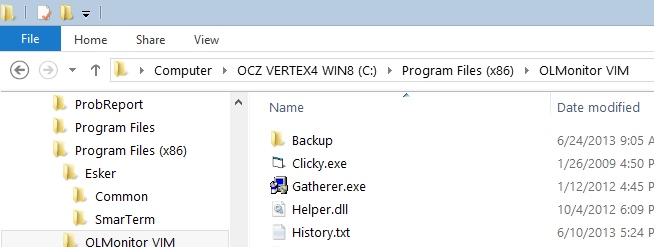
2: Select the precompiled files: (click on the first file,
then move the mouse over the last file and shift-click)

3. Right click your selection there and select copy:
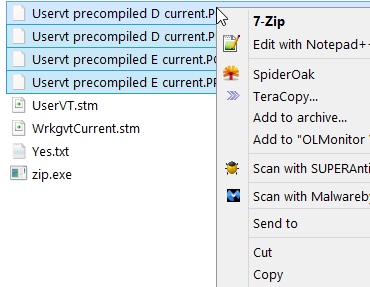
4. Browse to the Smarterm folder in program files:
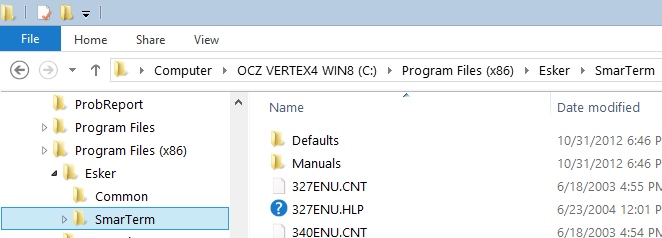
5. Right-Click anywhere in the whitespace and paste:
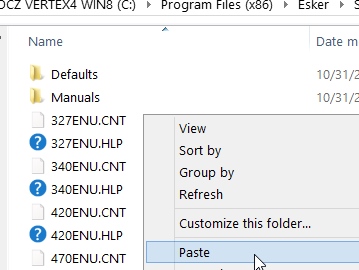
6. If you get an error at this point then you will need to get IT to help out with some admin privileges elevation.