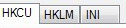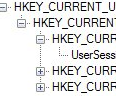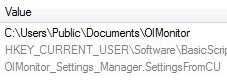| < Previous page | Next page > |
Main window
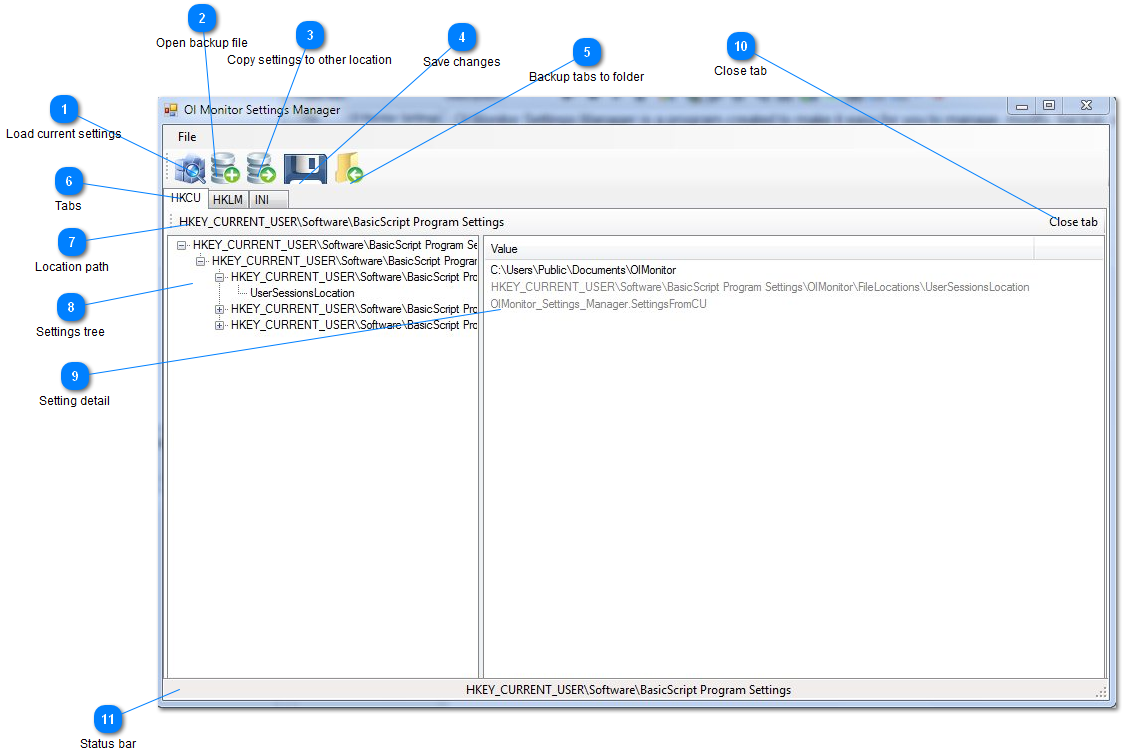
Ol Monitor Settings Manager is a program created to make it easy for you to manage, modify, backup, import, and switch around your settings for Ol Monitor!
You can open up all current settings with one click.
You can backup all current settings with two clicks.
To download and install go to:
|
|
|
|
|
|
|
|
|
|
|
| < Previous page | Next page > |